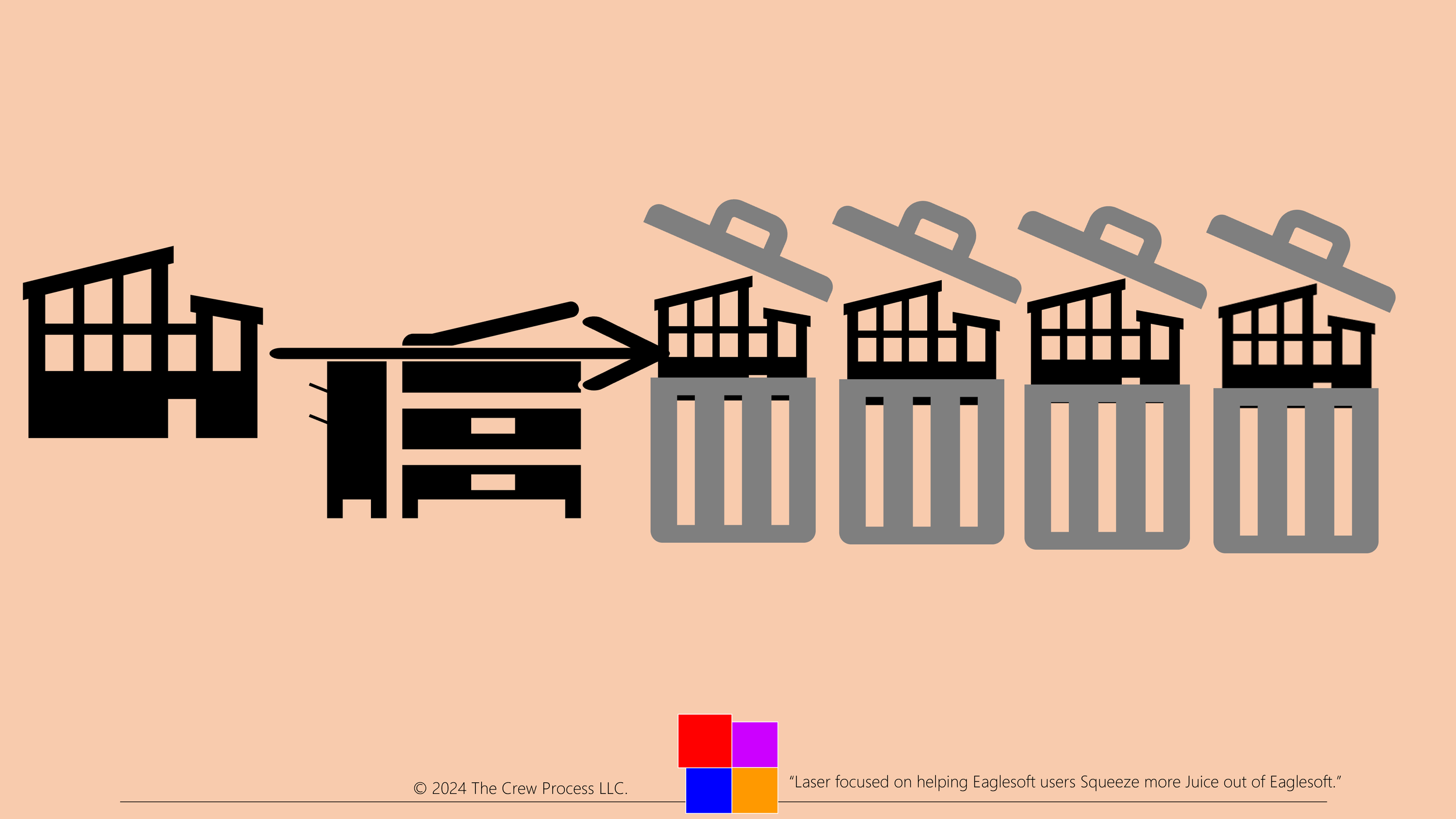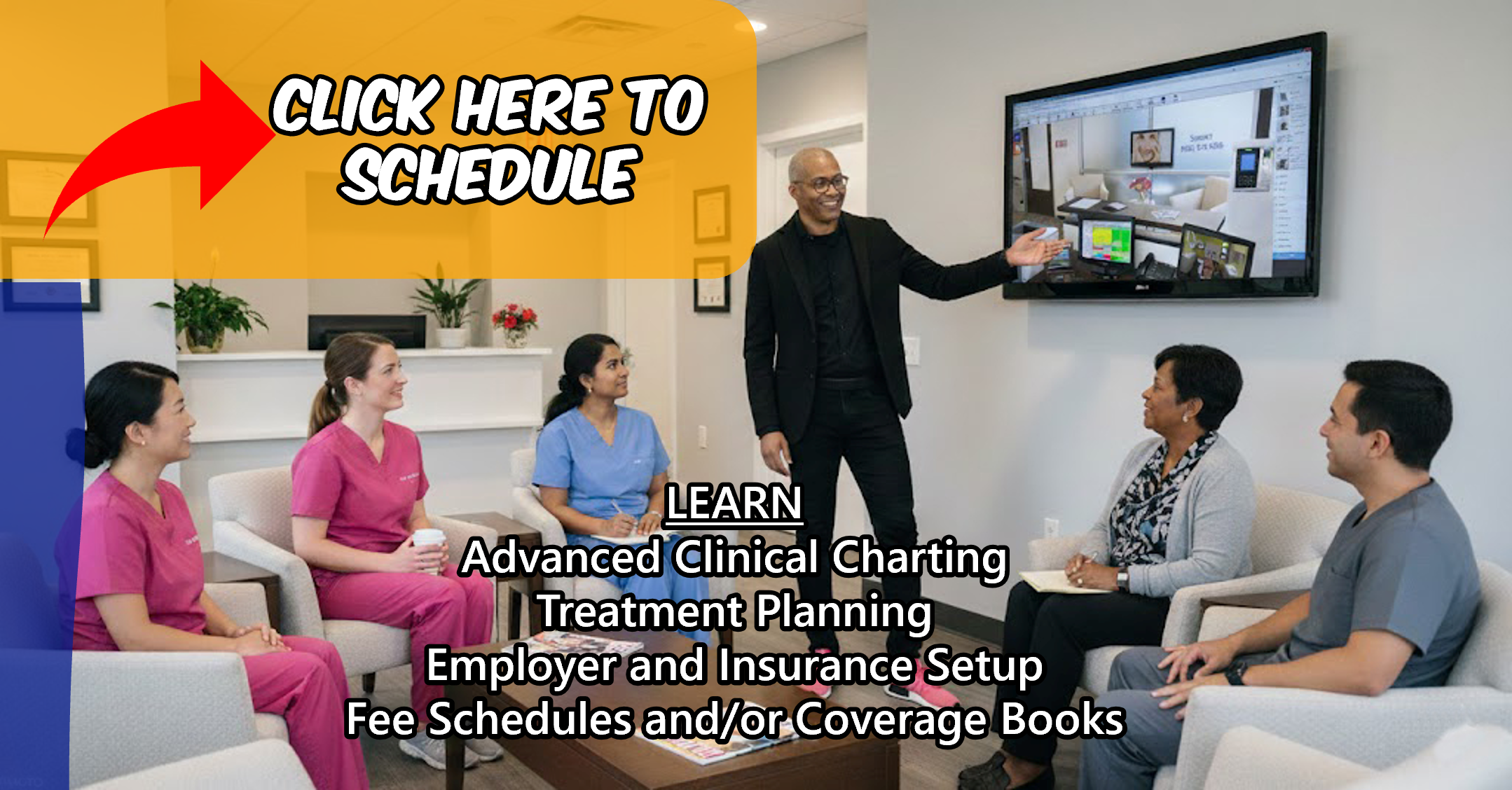How Andre Cleans Up Duplicate Insurance Companies in Eaglesoft
There simply is NOT a simple way to delete Insurance Companies in Eaglesoft! Someone in your office put them there. The magic Eaglesoft elves didn't come in during the night to put “United Accordion of Kentocky” into your list of Insurance Companies. And they certainly didn't make four copies of it either. There. I said it. Now for the hard work.
Before you start this project: I'm not asking you to do this... I'm TELLING you to do this. Please, go into Security Profiles and remove the ability for Crew Members to add new Insurance Companies. IF a new Insurance Company is created out of the ooze of the Earth, the Administrator of the office can create it.
So, there might not be a way to delete duplicates because “United Accordion of Kentocky” is connected to active and inactive patients who are connected to long since defunct Employer/Coverage Plans (ECPs).
Let's get to those duplicate Insurance Companies:
Go to Lists > Insurance Companies. If you have, for example, 10 different versions of “United Accordion of Kentucky”, edit each one and make the names “United Accordion of KY” (i.e. not United Accordion of Kentucky, UA of Kentucky, UAKY, United Accordion of Kentocky, etc.).
When the names are IDENTICAL, go back to the list and check for similar addresses (i.e. PO Box 1234, Post Office Box 1234, P.O. Box 1234). Make a copy (Control+C) of the format that YOU will use going forward (I.e. PO Box, P.O. Box or Post Office Box) and then paste it to all the similar address lines.
When the addresses are IDENTICAL, go back and make sure the primary phone numbers are the same. Copy and paste the correct primary phone number to each. If you find secondary numbers, copy paste them to the secondary phone number field.
When the Names, Addresses and Phone numbers are IDENTICAL. Eaglesoft has a hidden (in plain sight) feature for you! Go to Utilities > Purge Options > Remove Duplicate Insurance Companies. Don't worry, as Eaglesoft deletes any duplicates it will reassign any ECPs to the good one that is left. Great? Kinda. Sometimes Eaglesoft will not get rid of Insurance Companies that are tied to "open claim" or "predeterminations" (even if there are none. No idea why). BUT… you can inactivate the duplicates in a later step!
Now that Eaglesoft has purged what it can, it's your turn. With your remaining Duplicate “United Accordion of KY” find one that has the most ECPs attached buy looking at the Employers at the bottom of the Insurance Company edit window (see picture). This could be obvious with one ECP attached to a version and 20 attached to another. But pick the one with the most the best you can and then rename that version “United Accordion of KY GOOD”. Rename all the other versions “United Accordion of KY BAD”.
Close the Insurance Company list and go to Lists > Employer/Coverage Plans. Click on the column heading “Insurance Company”. Then in the Fild filed enter “United Accordion”. Make sure that Show Inactives is checked. This should populate the screen with the United Accordion connected ECPs and the “United Accordion BAD” ECPs will be first in the list.
Edit the first ECP in the list and change the Insurance Company from “United Accordion BAD” to “United Accordion GOOD”. Repeat this process on all the other ECPs connected to “United Accordion BAD” until there are NO ECPs connected to “United Accordion BAD”.
If there are any Inactive ECPs there is an important clean up step. Edit an Inactive ECP, you will get a warning that the ECP is inactive and give you a choice to open the ECP. Open it. Do NOT connect inactive ECPs to the “good” version of the insurance company. Instead, click the blue hyperlink to the Insurance Company list and create a new Insurance Company called “ZZZ Waiting to Inactivate”. No need for any address or phone number in this new Insurance company. Its only use is to connect inactive ECPs. That way as you run report about Active Insurance Companies you will not have Inactive ECPs connected to them.
No that there are no active ECPs connected to the “United Accordion BAD” Insurance companies, you can go back to Lists > Insurance Companies. Seach for “United Accordion Bad” and try to delete each one. You may not be able to if there is any history. If you find you cannot delete, edit each and inactivate them leaving the only version of United Accordion being the “United Accordion GOOD”. Edit the United Accordion GOOD and delete the word “GOOD”. There is no need for it. This version is the “good” one.
Repeat the process with other duplicate Insurance Companies and BOOM you have a clean Insurance Company list.
DISCLAIMER:
This is a resource guide and all decisions on each dental office setup should remain the sole decision of the dentist/owner of the practice. Eaglesoft is a registered trademark of Patterson Dental Company. All other software or products mentioned are the property of their respective owners. Although Andre Shirdan was an employee of Patterson Dental, he is not associated with Eaglesoft or Patterson Dental Company or endorsed by Patterson or any other Company Mentioned in this blog.