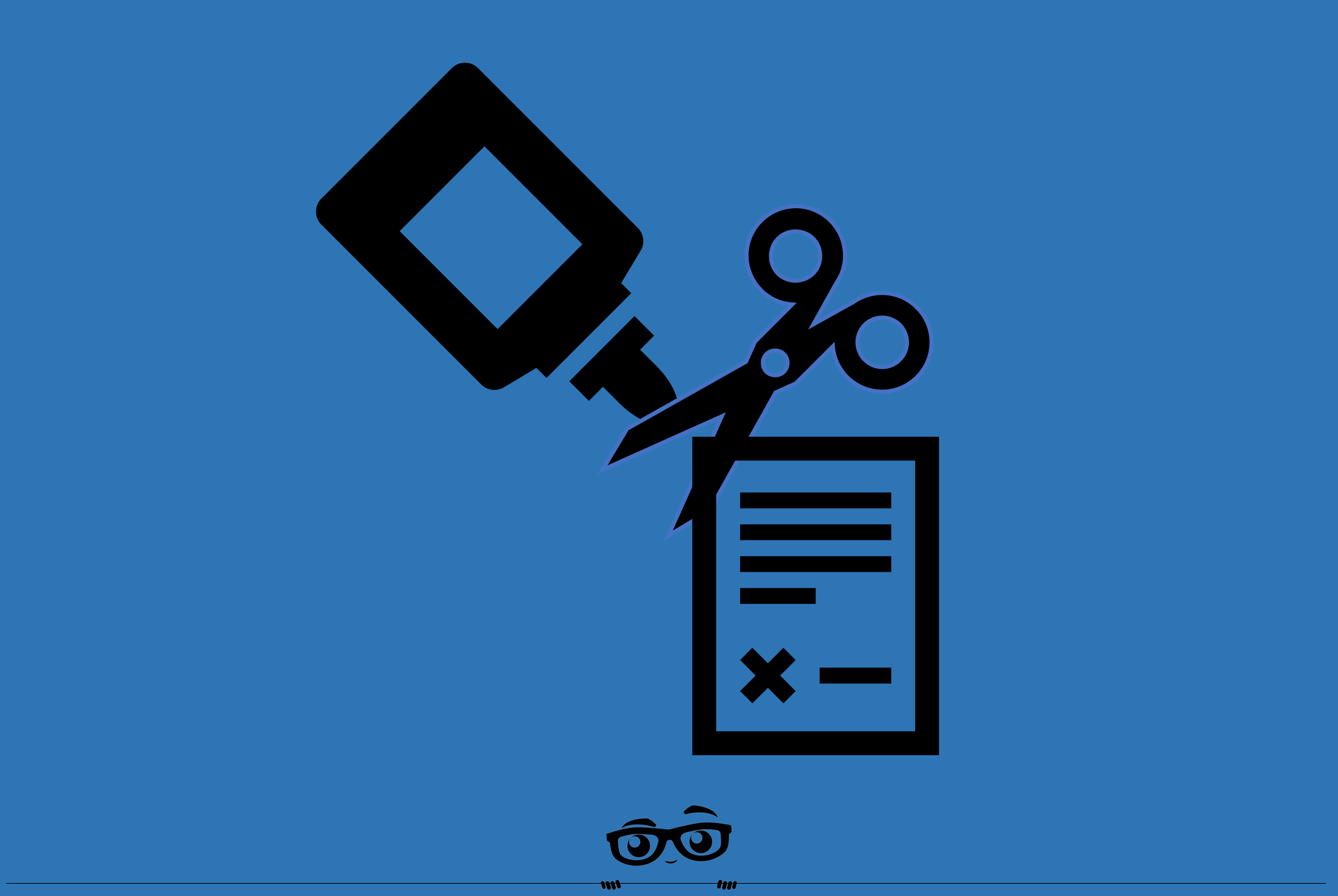How Andre Fixes Eaglesoft Claims Stuck “in Process”
There are times when a claims or two can get stuck “In Process” and you’ve received a payment and can’t post it.
A Claim starts as Unsubmitted. When the claim is sent, it converts to the In Process status. When the Clearing House acknowledges receipt of the Claim it converts to Open status. The next step with be to receive an EOB (payment, request for more information or denial).
Sometimes, the office receives an EOB for payment and the payment can’t be posted because the claim is NOT in the Open Status, it’s “stuck in the In Process Status. How do you fix that?
From the Eaglesoft Practice Management screen, use the Claims Icon on the Toolbar. Search for the Claim. Right Click on the Status column of the claim and select Mark as Submitted. Now the payment should be able to be applied to the claims. Typically, a claim should be In Process for the time it takes to send one batch until you submit the next batch. If this continues to happen, contact the Patterson Technology Center (“Support”) to make them aware of this issue.
DISCLAIMER:
This is a resource guide and all decisions on each dental office setup should remain the sole decision of the dentist/owner of the practice. Eaglesoft is a registered trademark of Patterson Dental Company. All other software or products mentioned are the property of their respective owners. Although Andre Shirdan was an employee of Patterson Dental, he is not associated with Eaglesoft or Patterson Dental Company or endorsed by Patterson or any other Company Mentioned in this blog