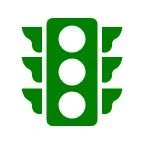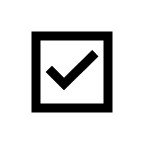Andre’s Personal Choice for Chart Colors in Eaglesoft
WARNING! I see the Chart in Eaglesoft in the same way I see a GPS. The path must be clear, or you are lost. There MUST be clear “Guideposts” along the path and just like when driving down a highway, the markers must be clear enough that as you pass at high speed you can “read” the information without taking your eye off the road for too long. I reject the traditional way the chart is used and have found that when you give up the old, the new makes life better. I don’t think there is one person (well maybe one) who I could convince that a printed MapQuest direction is a better choice than a GPS on the dash of your car (or in your smartphone).
It’s the same as giving up a printed map. Yes, it’s what we used in school. Yes, it’s the industry standard. But does it clearly “show” the path you are trying to take?
So, here is the dental heresy that I’ll share with you. Your sacred pencil gave you two choices: Problem/Proposed and Existing. In Eaglesoft you have TEN color choices:
Existing
Defective (Existing)
Conditions
Conditions NLP (No Longer Present)
Proposed
Completed
Watch
Referred
Walkout
Rejected
Most practices will just use the “pencil colors” (Proposed = Red. Completed = Blue) in Eaglesoft and ignore (usually because they didn’t know they were there) the other choices.
What we’ve taught our clients is that IF you use the pencil colors you see the world as flat. It either needs to be done or it was done. What I want is a view that shows what the patient looked like when they arrived in the office (Previous dental treatment and Conditions (i.e. Impactions, abscesses, orthodontic treatment, extractions, dentures, etc.). Then we can layer on recommended treatment and referrals. Here is how we designate these items in the chart:
Existing
Services that were completed prior to the patient joining the practice. They are great because they are like moored “battleships”. There but of no significance unless they become a problem.
Defective (Existing)
Services that were completed prior to the patient joining the practice that are “broken down”. Examples are old crowns that are unserviceable or existing fillings that have broken but there is no new decay present. New decay would be a Condition.
Conditions
This can be many things. Typically, Conditions are impactions, abscesses, decay, open margins, etc. Think of Orange like a safety cone along the side of a road that constantly draws your eyes to a “issue” like the progress of an impacted 3rd molar.
Conditions NLP (No Longer Present)
It’s rare that you will use this one, but in the circumstance that a patient returns after Endodontic treatment for an abscess, and the abscess resolves and is “NLP” then you can use this to change the color to this bluish grey (typically the color the treated abscess shows on an x-ray).
Proposed/Accepted
When you propose a service, the color should represent “Go” and a “solution”. Not “stop” and a “problem” (which is universally depicted in red). If you don’t like this (too much of a change) use red and make Rejected purple. It’s your practice.
Completed
This Status doesn’t need to be changed. It happens when a Proposed Service is Walked Out.
Watch
I typically do NOT recommend the use of this option (see Charting: Watch as a Condition?)
Referred
Simply… brown represents “crap” you are not going to do and will be referring out.
Walkout
Services that are Proposed/Accepted, then Walked Out from the Chart will turn black (a dramatic change from green). They are only this color until the Patient reaches the front office where the services are posted that the chart will change to blue (Completed)
Rejected
When a Proposed service is rejected by a patient. You can change the status to Rejected.
Want more information about my charting and GPS Charting? go here
DISCLAIMER:
This is a resource guide and all decisions on each dental office setup should remain the sole decision of the dentist/owner of the practice. Eaglesoft is a registered trademark of Patterson Dental Company. All other software or products mentioned are the property of their respective owners. Although Andre Shirdan was an employee of Patterson Dental, he is not associated with Eaglesoft or Patterson Dental Company or endorsed by Patterson or any other Company Mentioned in this blog